The Templates
The previously saved Templates are selectable by clicking on the black arrows next to the tool buttons :
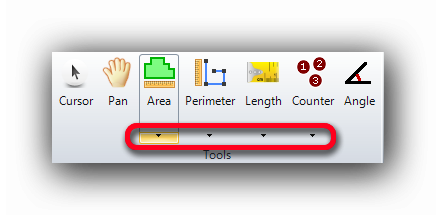
These arrows give access to the previously saved Templates and to the previously used Existing Groups on one or many pages of the current project.
When one of these arrows are clicked, the available Templates will show at the bottom half of the list. In this example, the previously saved Templates for the Area tool :

The Templates are not delivered with Active Takeoff. They are defined and saved by the user according to his specific needs.
A Filter feature helps the user quickly find an Existing group or a Template item. Read more about it here.
Once configured, the Area, Perimeter, Length and Counter tools can be saved for future use with the "Save as template" checkbox. The new saved Template will then be available to be used one another plan page of the same project and in any future project. In a Template, many parameters can be configured depending on the tool nature :
Area :
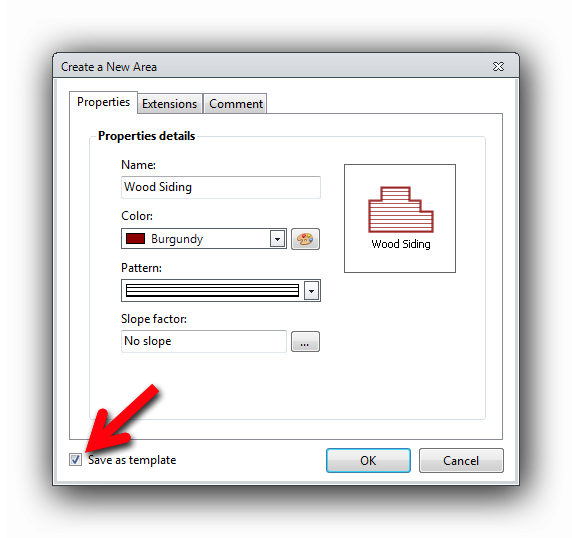
Perimeter and Length :
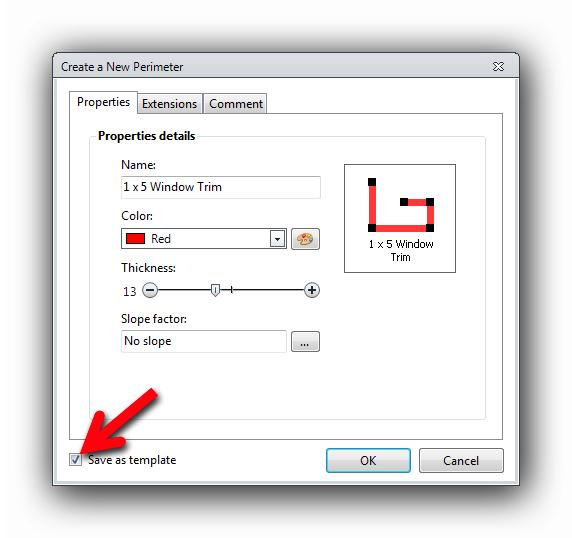
Counter :
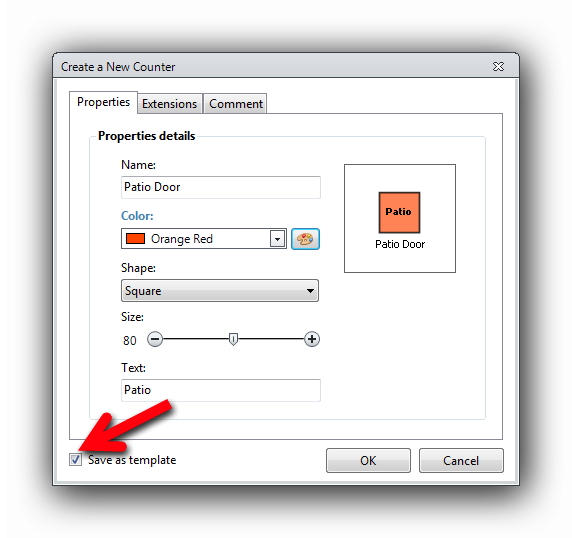
It is possible to configure as many templates as required. The templates will be available by clicking on the black arrow next to the measuring tool buttons :
Once selected and used in a project, the template will no longer be displayed in the "…from a Template" section but in the "Add to an existing Group" section.
It is possible to modify the properties of a previously saved template by selecting the template from the list. The "Save as template" checkbox will become "Apply changes to template".
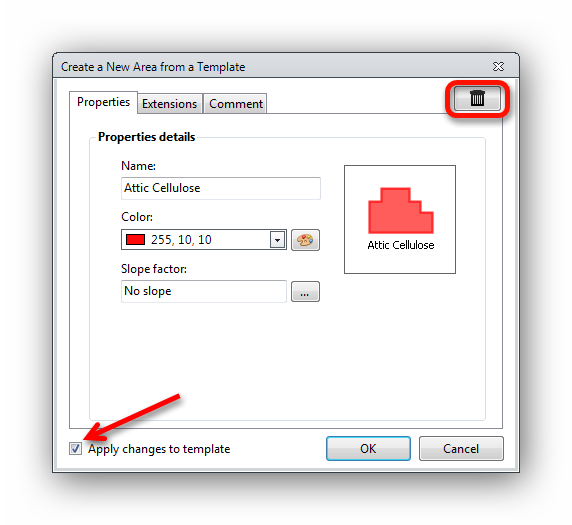
A previously saved template can be deleted by clicking on the "Recycle Bin" button. A delete confirmation will be displayed :
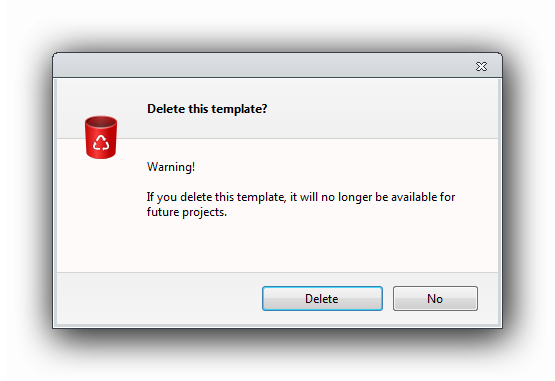
See also :
Search and Filter in Existing Groups and Templates