The Report Tab
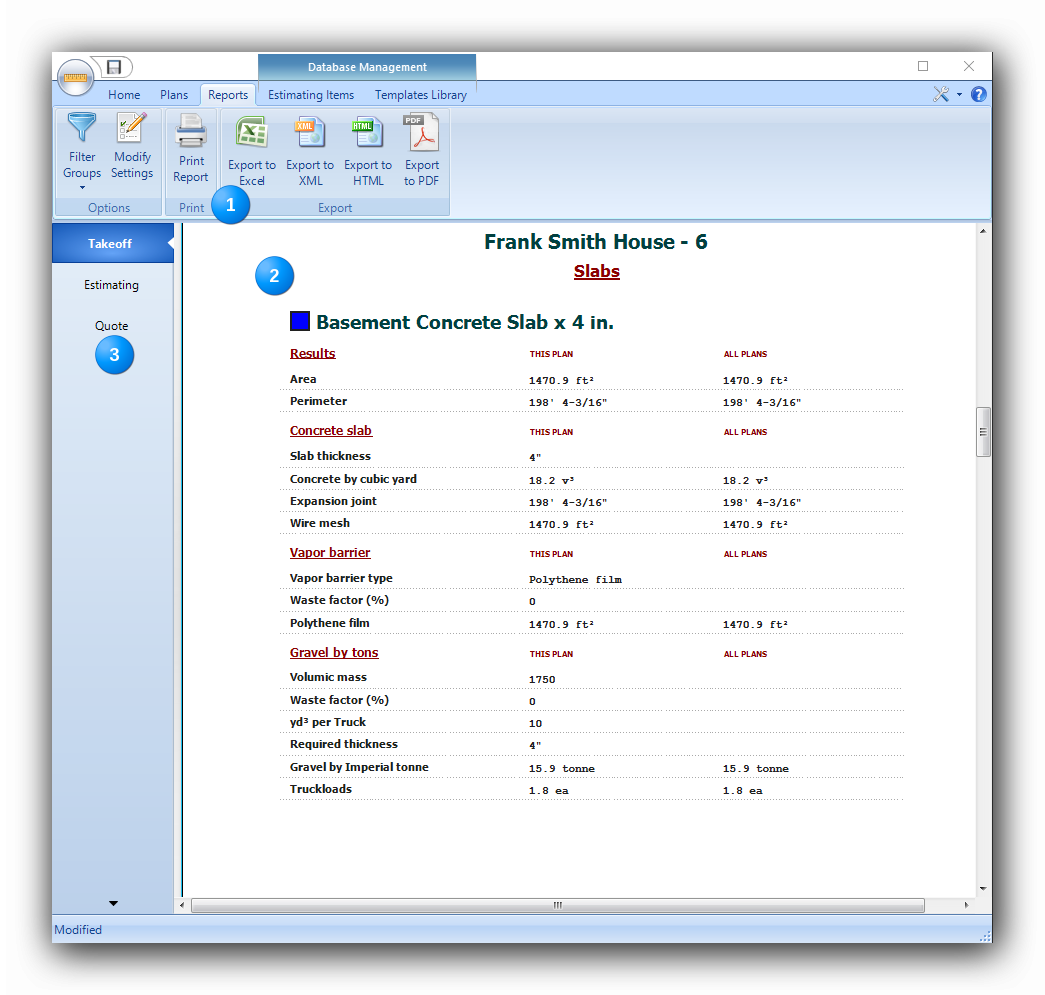
The Report tab is the third tab in the ribbon. Here are found the report's editing, printing and exporting functions.
|
The ribbon containing the options, printing and exporting functions of the report. |
|
The report viewer which displays an overview of the report according to the selected options. |
|
Takeoff, Estimating and Quote reports selection buttons. |
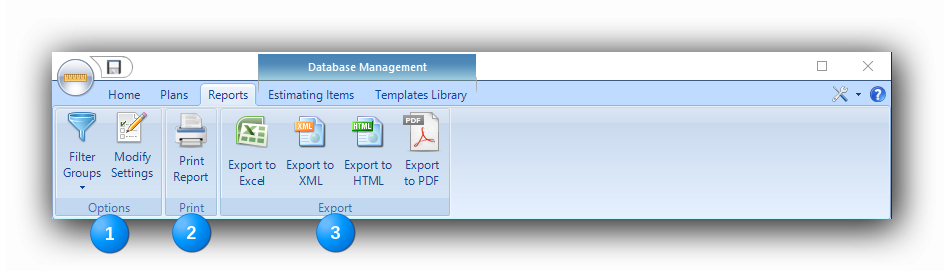
The Report tab Ribbon.
|
The "Options" functions. The "Filter Groups" button allows the classification of the report in two (3) ways :
The black arrow at the bottom of the button opens a list of settings for the report. The measuring system (Imperial - US or Metric), the accuracy decimals of the measurements and the color theme to be used in the report can be set here. The "Modify Settings" allows configuration of three (3) other options for displaying the report. They are presented as check-boxes in a ribbon at the bottom of the interface :
|
|
The "Print" function. The "Print Report" button prints the report on a printer selected by the user, whether on paper or on PDF support. A Windows printer selection interface will be opened. |
|
The "Export to Excel" button opens Excel and exports the data of the selected groups generated by Active Takeoff in an Excel spreadsheet. The export format can be set "By Plans" or "By Objects" like in the report. This setting is selected with the "Edit Report Items" button. The "Export to XML" button will generate an XML file containing all report information previously selected with the "Options" functions. The XML files can be opened with text or XML editors or by Excel. The "Export to HTML" button will generate an HTML file containing all report information previously selected with the "Options" functions. The HTML files can be opened with web browsers. The "Export to PDF" will generate a PDF format file of the current report. The exported reports are saved, by default, in this directory : ...\Documents\Active Takeoff\My reports |
See also :
Using The Report functions