The Layers Panel
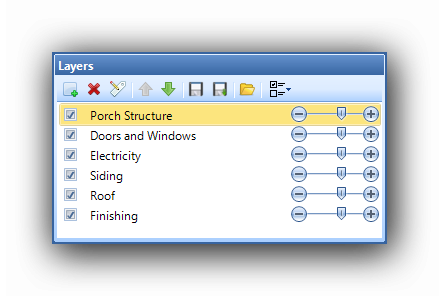
Layers are work coats that can be added on the canvas. Each plan contains a "Default Layer" on which measuring objects are added. Layers are useful for dividing objects according to their function / type / nature on the plan.
The layer on which the objects will be added is the highlighted one. In the screen shot above, objects will be added on the "Finishing" layer. Objects that have been inserted on another layer are still visible but are not selectable with the mouse until the right layer has been selected.
The Layer controls :
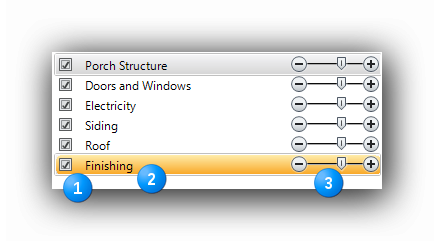
|
The visibility checks. The visibility check displays (when checked) all the contents of the layer on the canvas. When unchecked, all the objects of the layer will be hidden on the canvas. Objects cannot be added on an invisible layer. Make sure the layer is visible (checked) before adding objects on it. |
|
The layer names. Each layer has an editable name. |
|
The transparency sliders. The opacity (or transparency) of all objects of a layer is settable. Slide the needle to the right (+) for more opacity or to the left (-) for more transparency. |
Six (6) functions allow the use to add a layer, delete a layer, rename a layer, save a default list of layers, save a list of layers as... and open the previously saved list of layers.
|
|
|
Add a layer |
Delete a layer |
Rename a layer |
|
|
|
Save a default list of layers |
Save a list of layers as... |
Open a list of layers |
Add a layer : When a new layer is added, it will be given the name : New Layer X. It can then be renamed by the user.
Delete a layer : A layer can be deleted. When deleting a layer, all the objects on it will also be deleted. A confirmation is required before deleting. This action is Undoable.
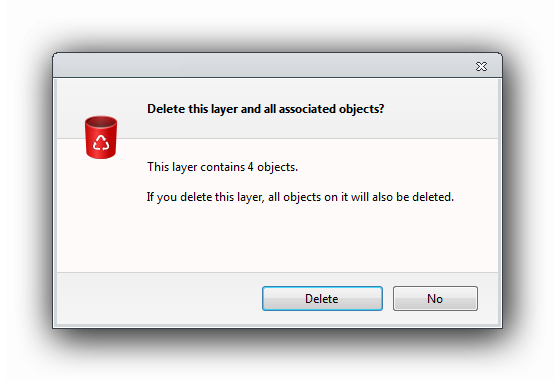
Rename a layer : To rename a layer, highlight its name and click on the Rename button. The current name becomes editable.
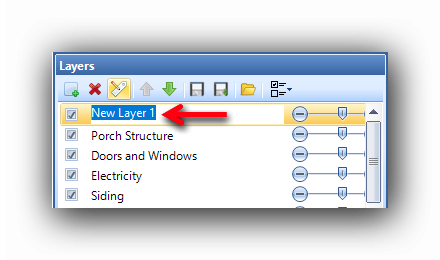
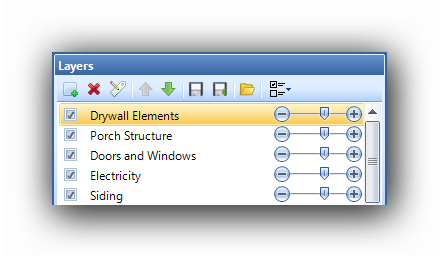
Save a default list of layers : Saves the list of layers defined for the current plan and applies it automatically to all new plans inserted in the current project.
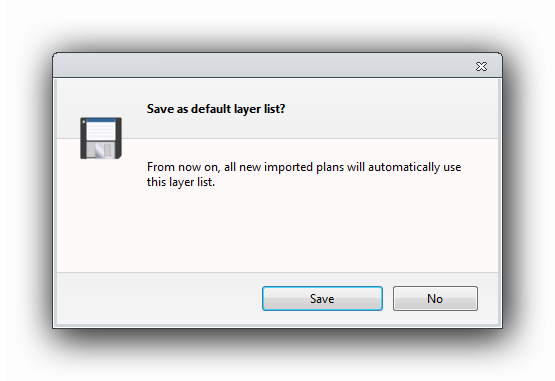
Save a list of layers as... : Saves a current list of layers for future use in a new project. It is recommended to give clear and recognizable names to your layer lists. The layer lists are saved in the ...\Active Takeoff\My Layers\... directory.
Open a list of layers: Opens a previously saved list of layers. Please note that a list of layers cannot be opened is objects are already present on the canvas.
Groups and layers : individual members of a group cannot be divided on two or many layers on the same plan. Layers influence the classification of the items in the report. Layers can be included or excluded in the report.
Modifying the Layer Order
The user can modify the Layer Order by using the "Up" and "Down" green arrows.
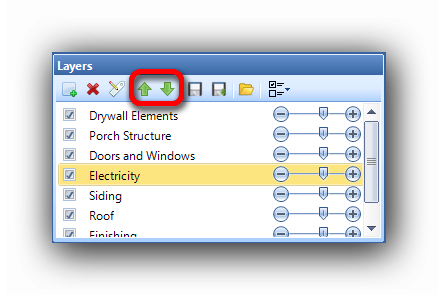
The selected layer (highlighted) can be moved up or down by clicking on the appropriate green arrow.
Here, the "Electricity" layer is now in second place:
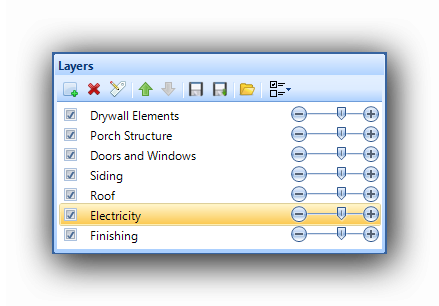
Moving a layer in the Layer panel will also modify the layer order in both the "Groups" panel and the "Edit Report Items" button in the "Reports" tab.
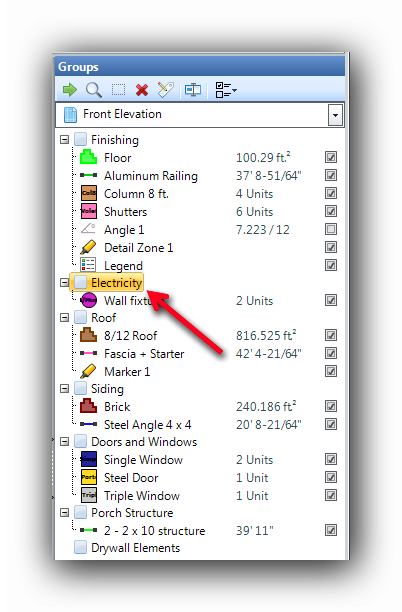

Note : The default layer (which contains the Legend) cannot be moved, even if it has been renamed.
Make All Layers Visible / Invisible
It is possible to display (visible) or hide (invisible) all layers in a single operation.
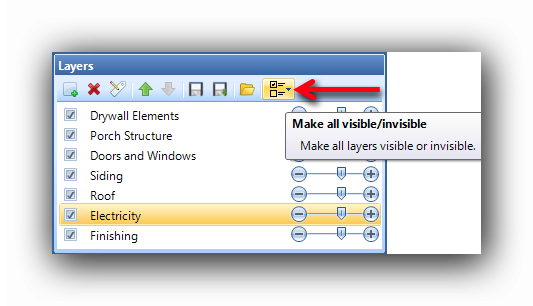
To make all layers invisible:
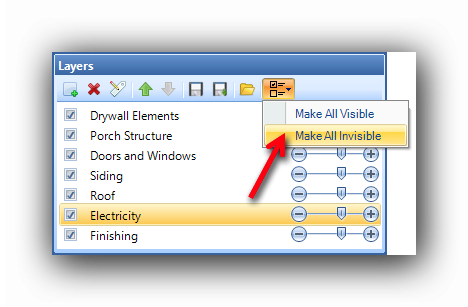
Result :
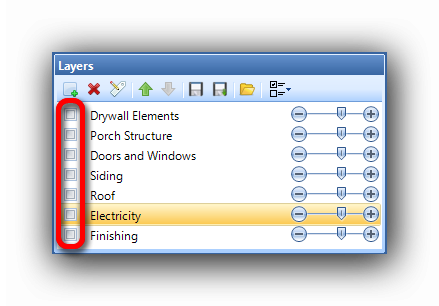
To make all layers visible:
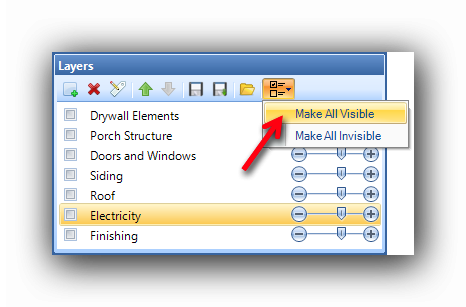
Result :
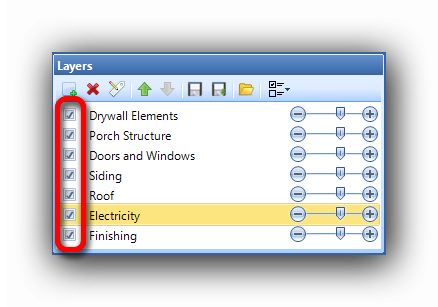
See also :
Groups Component
The Report