Print the current plan from the Home tab
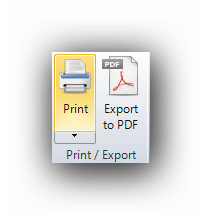
It is possible to print an entire plan page or the contents of the canvas in the Home tab on paper support.
The Print functions :
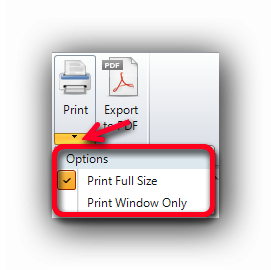
Active Takeoff can print a Full Size plan page or the contents of the canvas (Print Window Only) on paper support or send the print job to a PDF writer. First, select the print option by clicking on the black arrow next to the "Print" button.
The "Print Full Size" printing method will send the full plan page to the printer.
The "Print Window Only" will send the visible contents of the canvas to the printer. e
Adjust the contents of the canvas properly with the required image to be printed before clicking the Print button. Use the zooms accordingly if necessary. For more image width, dock the panels on each side of the canvas. The red rectangle in the image below represents the image that will be sent to the printer.
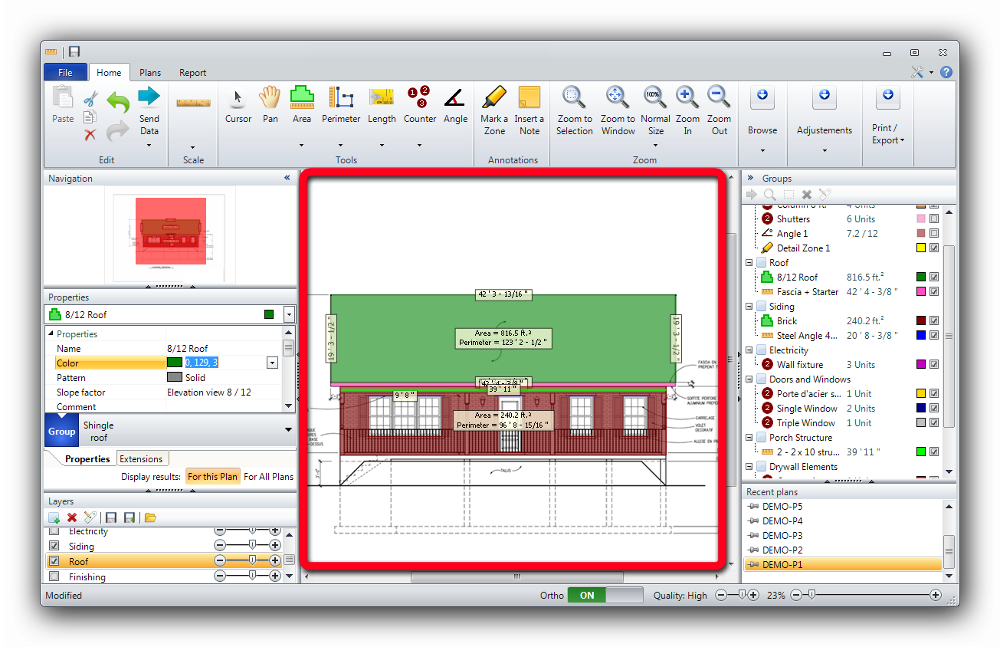
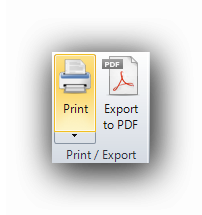
Once the required image is properly set in the canvas, click the "Print" button in the Home tab.
Active Takeoff will then open the standard Windows print dialog popup.
See also :
Print one or many plans from the Plans tab
Print the Report
Export a plan in PDF format from the Home tab
Export one or many plans in PDF format from the Plans tab