The File Menu
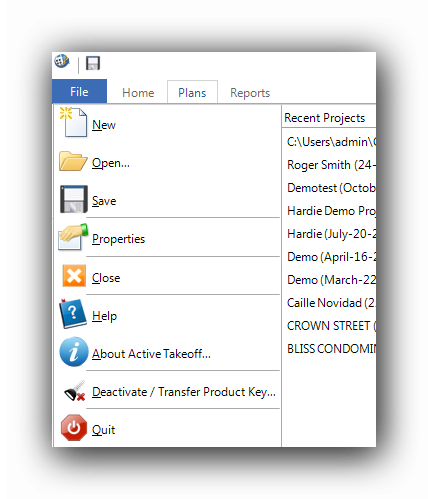
The File menu tab is located at the top left of the ribbon. In this menu are found the commonly used functions in most Windows applications. They are :
The "New" function. This function starts a new project. If an open project has not been saved before a new project is started, Active Takeoff will ask to confirm the choice. On the keyboard : ( Ctrl + N ) |
The "Open" function. This function opens a previously saved project. If an open project has not been saved before a new project is started, Active Takeoff will ask to confirm the choice. On the keyboard : ( Ctrl + O )
The "Save" function. This function saves a project on which modifications have been made. A Save popup window will be opened and allow to set the project save parameters. A quick save button is located at the top of the File menu. For a quick save, use the keyboard ( Ctrl + S ). The projects are saved, by default, in this directory : ...\Documents\Active Takeoff\My projects |
The "Properties" function. This function allows the modification of the information entered when starting a new project. This information can be displayed in the report, according to the display settings selected by the user. |
The "Close" function. This function closes the current project and returns to the Welcome window. A save confirmation will open if the current project has not been saved. |
The "Help" function. This function opens the offline help delivered with your software. On the keyboard : ( F1 ) |
The "About Active Takeoff " function. This function will display your software version, your license number and a short legal text. Please read your license contract for more information. There is also a link to the Active Takeoff web site. |
The "Deactivate / Transfer Product Key" function. This function allows for the deactivation of your software license on the current computer, enabling the license to be reactivated on another computer. If you deactivate your software by mistake, you will be able to rewrite the license number in the "Buy / Activate" tab at the top right of the ribbon. Keep your software license number in file when you receive it. Carefully follow the activation instructions to make sure you get the best software performance. |
The "Quit" function. This function closes the software. A save confirmation will open if the current project has not been saved. On the keyboard : ( Alt + F4 ) |
See also :