Generating Quotes
The Quote is automatically generated from the Estimating panel of the Home tab. The Quote report is available under the Reports tab.
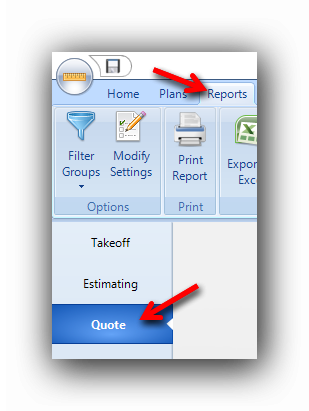
Note : Only items with prices different from zero (0.00) will be displayed in the quote.
The Quote sections.
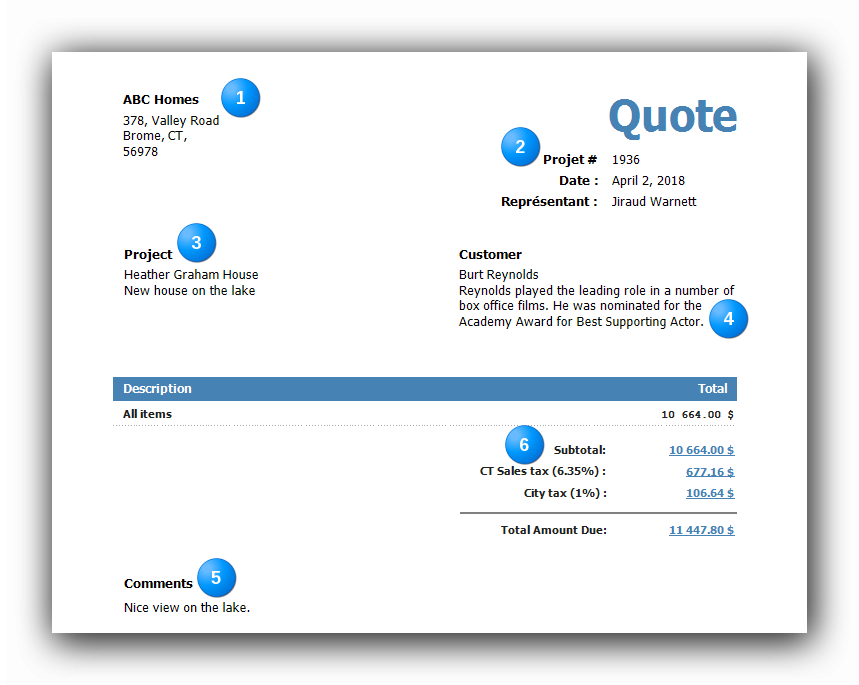
|
The name and address of the company producing the quote. This information is defined in the "Edit Personal Preferences" of the "Tools" menu.
|
|
The Quote header information. The information for the quote header is taken in the "Project Properties" filled out at the creation of the project. The Project Properties are editable from the "File" menu.
|
|
The totals of the quote and the description of the Estimating Items according to the sorting method selected in the "Filter Groups" button. Taxes configuration The "Modify settings" button opens the settings panel for the quote report.
Clicking on that button will open the settings panel for the quote report including the Taxes Configuration.
Here are two examples of tax configuration in different regions : UK, to the left and Denver, Colorado, USA, to the right.
Show invisible objects. This option will allow the report display of quote items generated from objects which have been turned invisible in the "Properties" panel or in the "Groups" panel in the "Home" tab. |
Filter Groups in the Quote report.
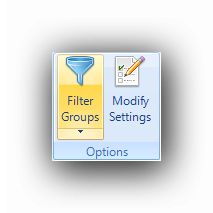
There are three (3) ways to order the Estimating items in the quote report : By Sections, by Types or in a simple List.
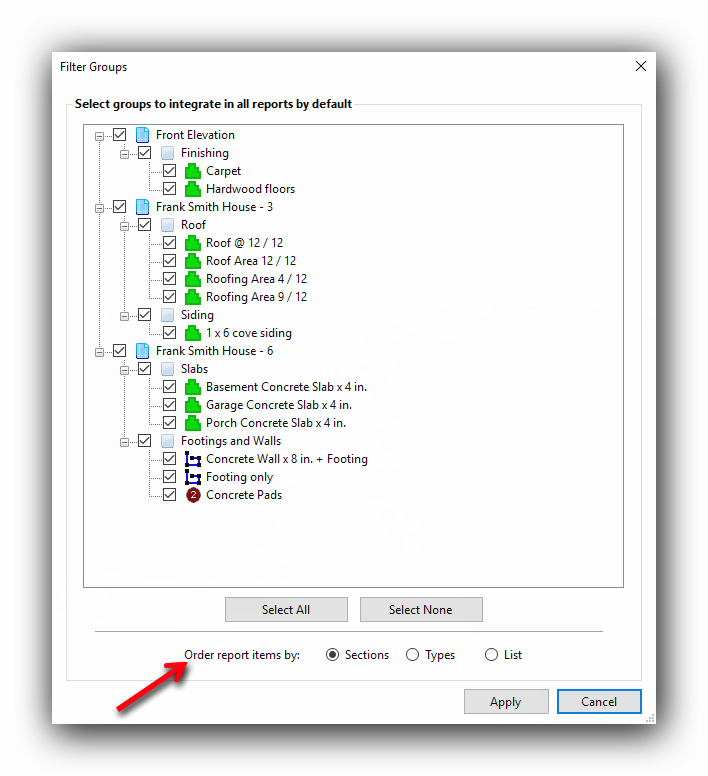
Order by Sections
The "by Sections" sorting method will classify the estimating items according to the worldwide renowned CSI classification.
Result of the "by Sections" sorting method on the cover page:
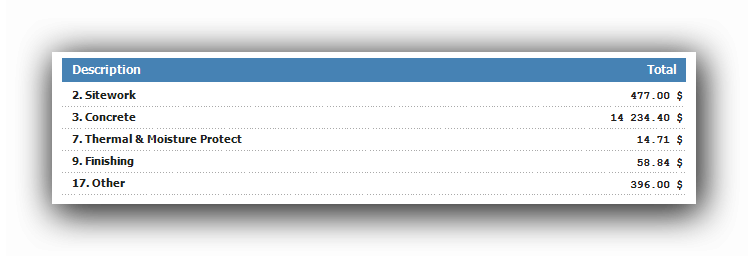
And on the following pages of the report :
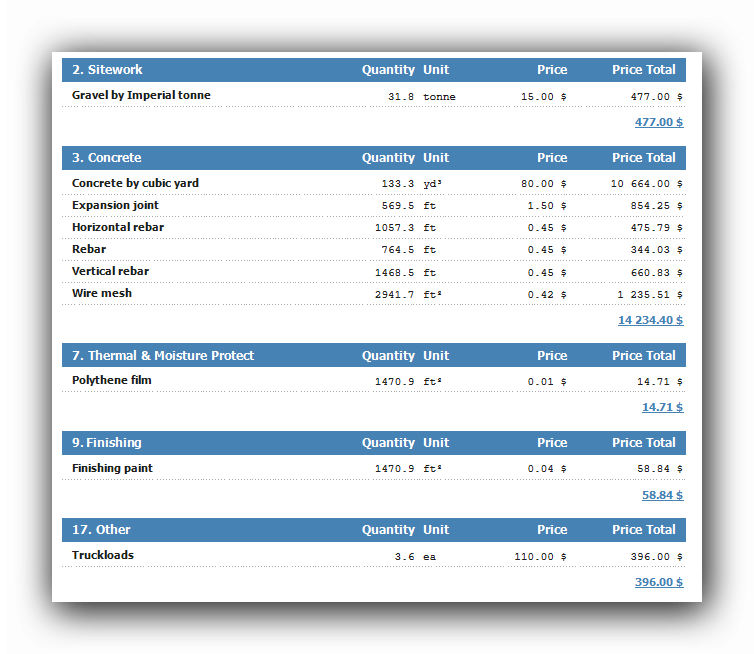
Order by Types
The classification of the estimating items by type (Material, Labor, Equipment and Subcontract)
Result of the "by Types" sorting method on the cover page:
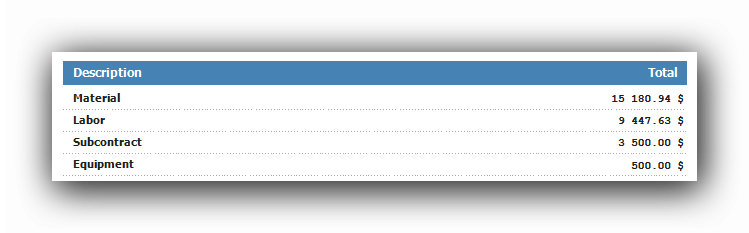
And on the following pages of the report :
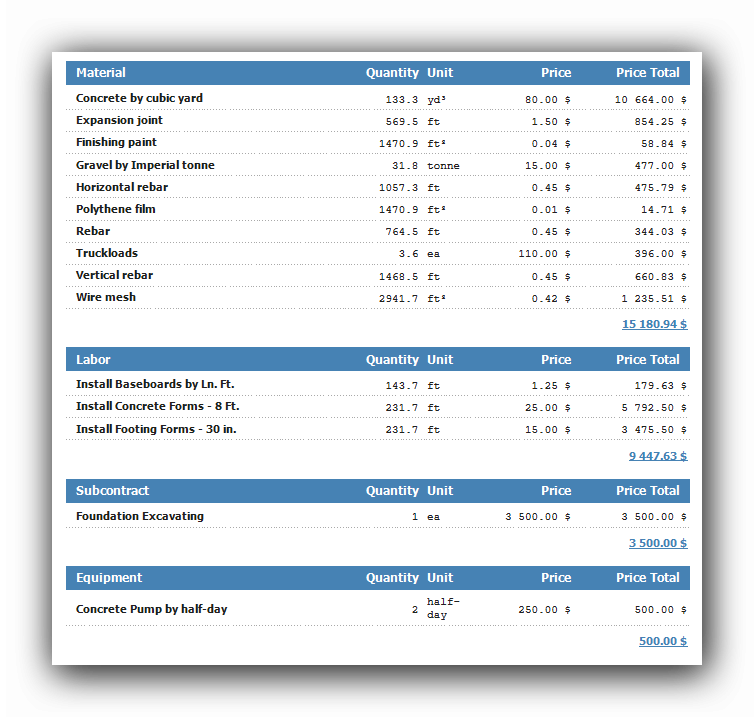
Order by List
The classification of the estimating items by list will display all the priced estimating items in alphabetical order.
Result of the "by List" sorting method on the cover page:
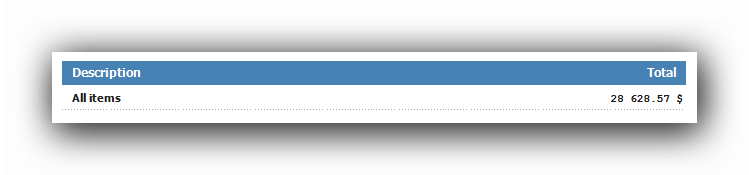
And on the following pages of the report :
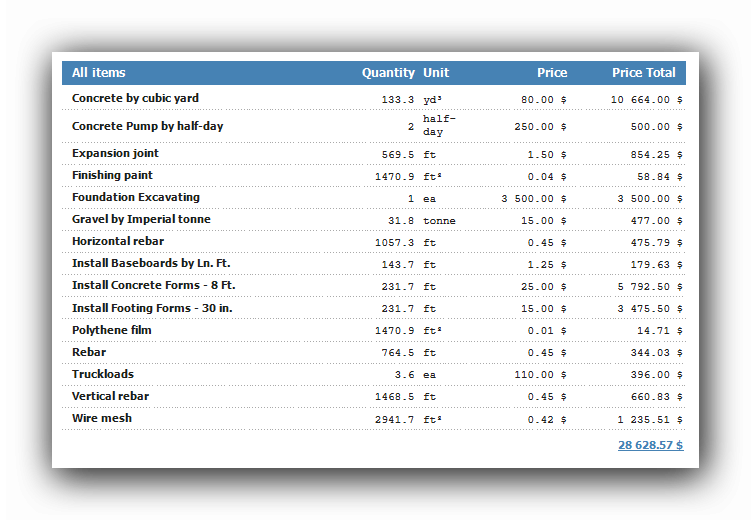
The "Print Report" function.
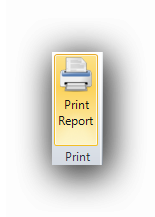
The "Print Report" button prints the quote on a printer selected by the user, whether on paper or on PDF support. A Windows printer selection interface will be opened.
See also :
Takeoff and Estimating Reports