The Estimating Items and the mathematical formulas
The Estimating Items in Active Takeoff allow the user to generate quotes by including items such as products, labor, equipment and sub-contractors. These items are generated from measured elements on the canvas with the measuring tools (Area, Perimeter, Length and Counter) along with the extensions and/or user defined formulas in the "Formula Builder"
1) When creating a measuring group :

2) From the Properties panel, with the Estimating Items tab, once the group has been created :
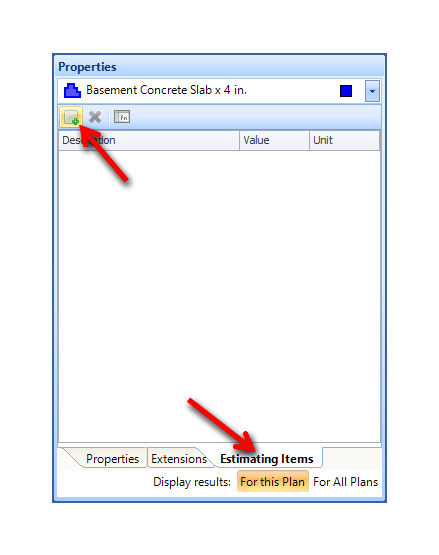
The Estimating Items tab has three (3) functions :

The  button allows to add one or many estimating items from the established list of items in the Estimating Items tab.
button allows to add one or many estimating items from the established list of items in the Estimating Items tab.
The  button allows to delete a previously added item in the list.
button allows to delete a previously added item in the list.
The  button opens the "Formula Builder" and allows to add a formula to the takeoff result in order to generate an estimating item in the Quote.
button opens the "Formula Builder" and allows to add a formula to the takeoff result in order to generate an estimating item in the Quote.
Add one or many estimating items in the list of items linked to an measuring group.
A click on the  button will open this window :
button will open this window :
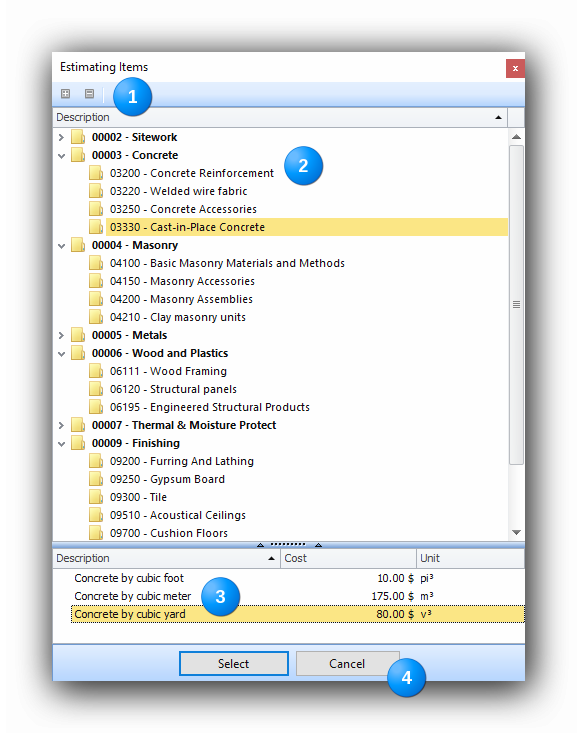
The "Estimating Items" window has four (4) components :
|
The section Expand and Collapse buttons.
These two (2) buttons expand and collapse the estimating sections to the upper or lower level of the treeview. Expanded state (+) :
Collapsed state (-) :
|
|
The list of available sections. THis list has two (2) levels : The general section (00001 to 00017) and the secondary sections ex:. 06111. is delivered with a list of sections, secondary sections and all the estimating items that can be generated by the contents of the extensions. Any given section can be individually expanded bt clicking on the arrow at the left of the section :
|
|
Available estimating items in a section.
Select an estimating item in the lower list to associate it to the measuring group. Repeat this process until all required items are associated to the measuring group. |
|
The "Select" and "Cancel" buttons The "Select" button validates the choice of the estimating item and displays it in the Properties panel. Selecting an item will open the Formula Builder The "Cancel" button will close the window without adding an item to the measuring group. |
When an item is selected, the Formula Builder opens to let the user specify a formula in order to generate a Quote item. 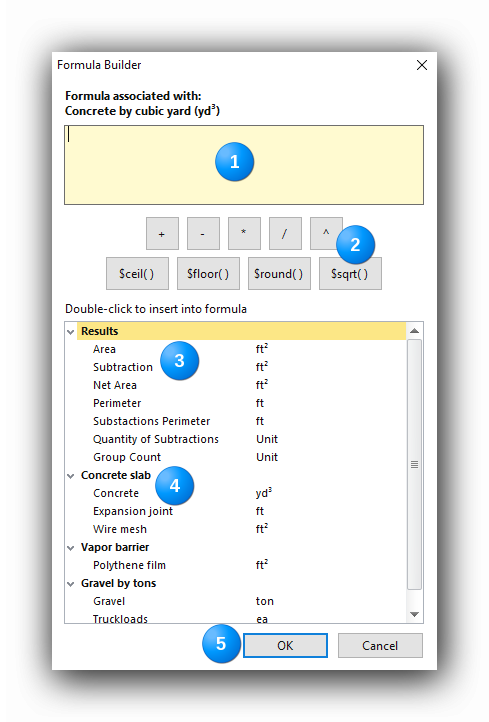
|
The formula editing field. This field enables the editing of a formula from takeoff results, extension results, mathematical operators and constants in order to get a quote result for an estimating item. This field is editable with the keyboard, just like any text editor and by clicking on the operators, the measuring results and the extensions results. Whether the scale is set in Imperial or Metric systems, it is possible to enter dimensions in the formulas. The valid dimensions are :
Note : Do not leave a space between the value of the measure and the chosen unit. Ex.: 400cm (OK) ; 400 cm (error)
|
|
The formula operators. The Arithmetic Operators (+, -, * and /) which can be added by clicking or with the keyboard. The "^" operator adds an exponent. To get a value "squared" the formula is x^2. To get a "cubed" the formula is x^3. The "$ceil()" operator retuns a rounded value to the upper whole number. Ex.: $ceil(4.3) = 5 The "$floor()" operator retuns a rounded value to the lower whole number. Ex.: $floor(4.3) = 4 The "$round()" operator retuns a rounded value to the closest whole number. Ex.: $round(4.3) = 4 ; $round(4.7) = 5 The "$sqrt()" returns the square root of the value in parentheses Ex.: $sqrt(25) = 5 The constants shown in example can also be the variables produced by measuring or extension results. The can be combined in a more complex formula: $sqrt(($ceil([Concrete Slab.Concrete])*4)) The parentheses "()" can be used to to build complex formulas. A formula validator will indicate if the parentheses are unbalanced:
Other syntax errors are also reported:
The Formula Builder is a user controlled tool. The results generated by the builder and the accuracy of the formulas are the sole responsibility of the user. |
|
The results of a measuring group A double-click on one of these results will insert them as a component of the formula.
|
|
The results of an extension associated to the measuring group: A double-click on one of these results will insert them as a component of the formula.
The results of the extensions are already associated with some estimating items. It is therefore useless to select some estimating items if an extension has been used. The results of the extensions can however be used in formulas in order to generate other items. All result types can be combined (dimensions, measuring group results, extension results, constants and operators) to get the required formula. |
|
The "OK" and "Cancel" buttons. The "OK" button validates the estimating item(s) and the formulas. The results of this operation are displayed in the Estimating report, in the Quote and in the "Estimating" panel of the "Home" tab. The "Cancel" button will invalidate the operation. |
See also :